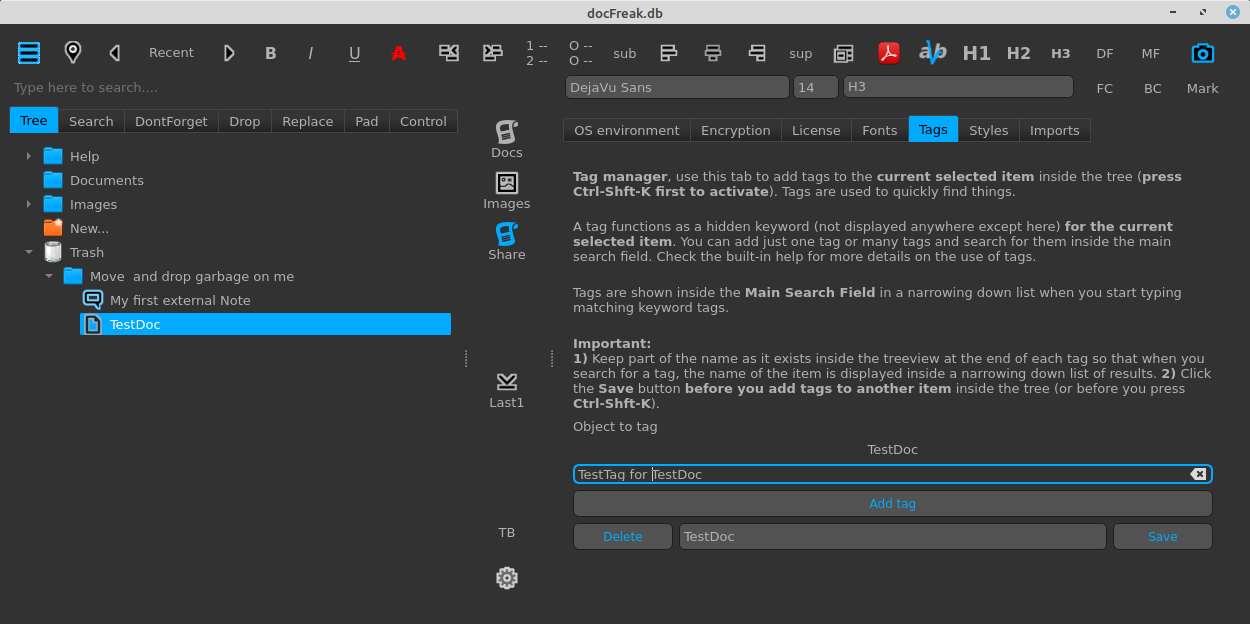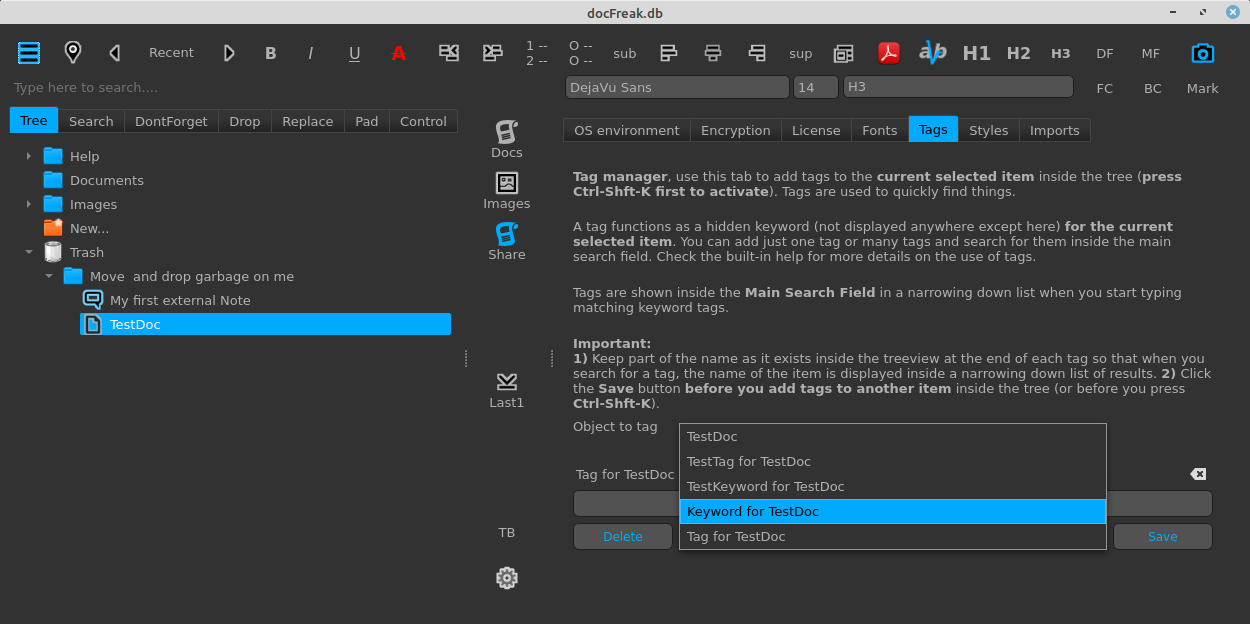Frequently Asked Questions
The best way to experience this luxury and comfort is to download docFreak (no need to register) and try.
What is docFreak?
How does it work?
On which platform does docFreak run?
Is docFreak AI ready?
Why would I use docFreak (I already have Word or Writer)?
Is docFreak a replacement of Word or Writer?
Is docFreak a desktop app?
Is there a cloud version of docFreak?
Does docFreak need an Internet connection?
Does docFreak contain advertisements?
Do I need to register to use docFreak?
I use the free version, how do I re-license each month?
Can I use docFreak without a license?
What happens when the license expires?
What happens if a license expires and I buy a new one?
Can I create and use another .dfdoc file?
Can I create and use more than one .dfdoc file?
Can I delete the built-in help/start with an empty .dfdoc file?
How to create a new default .dfdoc (empty but with built-in help)?
How small and how big can a .dfdoc file be?
Can I create a folder inside the root (top level) of the tree?
Can I create more the one level deep inside the tree?
Can I organize the tree the way I want?
My documents and notes are not saved, what am I doing wrong?
Can I use rich formatted text with different fonts, sizes and attributes (bold, italic etc etc)?
How do I import a Word file to docFreak?
Can I export contents inside docFreak?
Can I create hyperlinks to Office files?
Can I use my file manager like Windows Explorer to drag files to an open tab/editor?
Sometimes when I create a hyperlink the color of the hyperlink affects the normal text after the link. How to prevent that?
What happens when I click on a hyperlink that points to an office file (like a Word document for example)?
What happens when I click on an item inside the tree?
I cannot play my audio or video files with docFreak, what am I doing wrong?
I downloaded docFreak for Linux but it does not start or gives an error message?
I downloaded docFreak for macOS but it does not start or gives an error message?
How do I remove/delete a tree item from the tree?
How do I remove a single line inside the editor?
How do I add keywords or tags to a tree item
How do I create a working style?